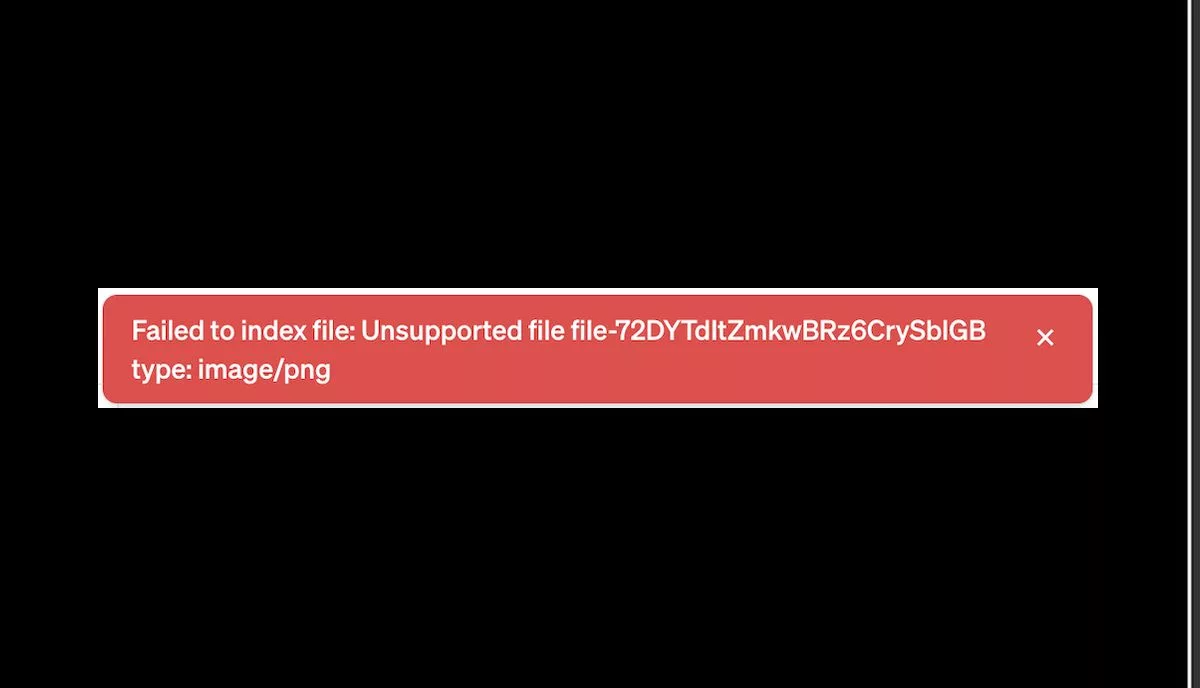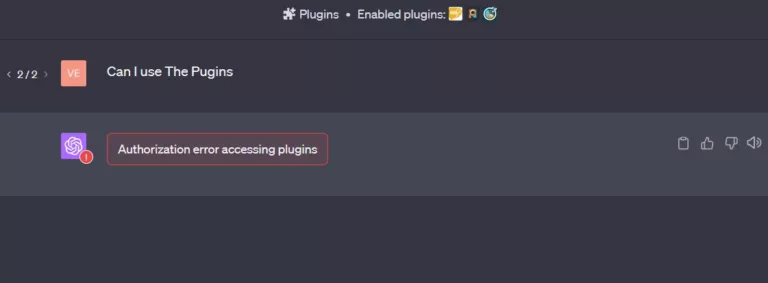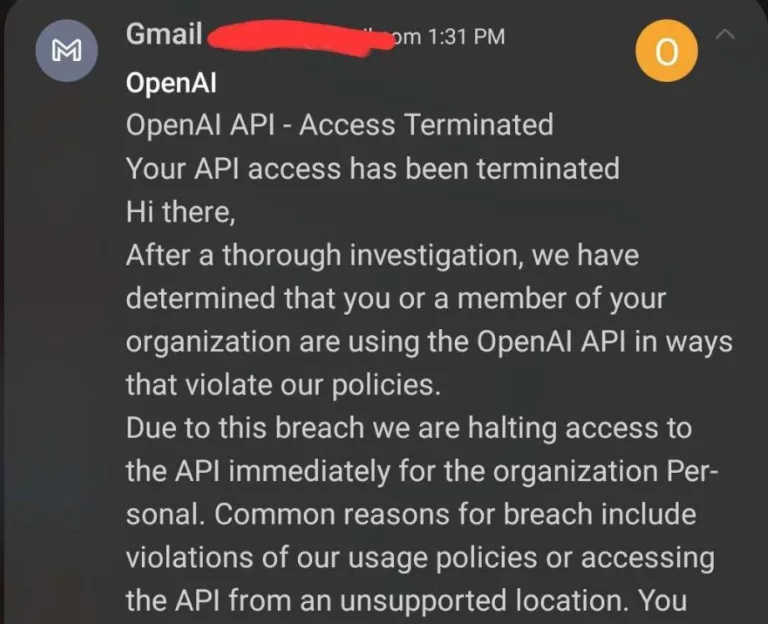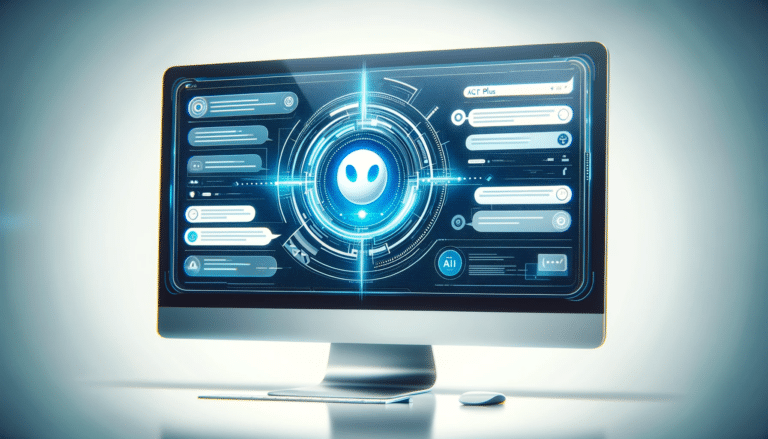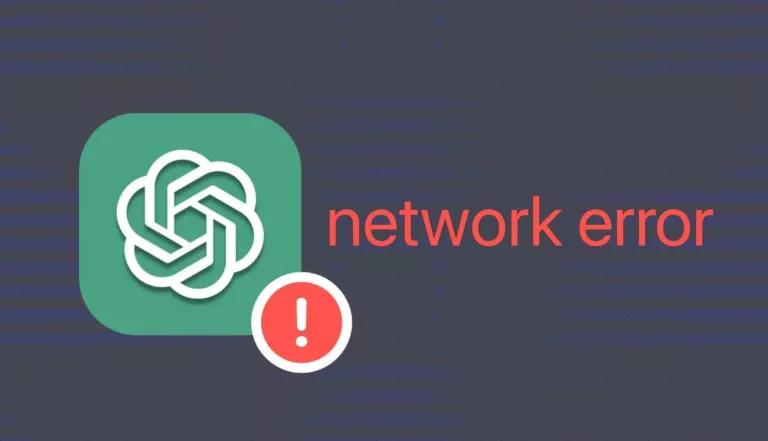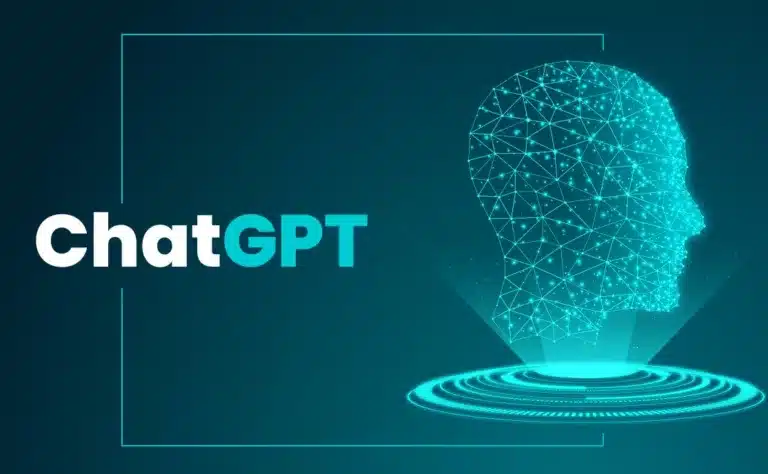UserError Unsupported File Type – Solutions for AI Assistants
Have you ever felt like you’re in a digital maze, trying to navigate the complexities of AI assistants and file uploads?
Failed to update assistant: UserError: Failed to index file: Unsupported file type: application/csv
– this error message might sound like a cryptic riddle, but it’s a common stumbling block many encounter in the realm of AI technology.
In this article, we’ll unravel this puzzle, offering clear, actionable solutions to overcome this challenge.
You’ll gain not just a deeper understanding of why this error occurs but also practical, tried-and-tested methods to fix it.
Understanding the Problem
In our first deep dive, let’s peel back the layers of this issue. UserError: Failed to index file: Unsupported file type – this message often appears when trying to upload files to AI assistants, particularly in platforms like OpenAI’s Playground.
But what does it really mean?
This error is more than just a temporary roadblock; it’s a sign of a mismatch between the file you’re trying to upload and the assistant’s capabilities to process it.
It’s like trying to fit a square peg into a round hole – the assistant expects a certain file format, and if yours doesn’t match, you hit a wall.
This issue can manifest in various forms – from CSV files not being recognized to image files like PNG or JPG being rejected.
When you encounter the UserError: Failed to index file: Unsupported file type message, it’s a clear indication of a compatibility issue between the file you’re trying to upload and the AI assistant’s processing capabilities.
This problem is akin to trying to play a vinyl record on a CD player – the formats just don’t match.
Key Reasons for the Error:
- File Format Mismatch: The AI assistant expects certain file formats, and if your file doesn’t align with these, the upload fails.
- Incorrect MIME Type: MIME Types are like digital fingerprints for files, indicating their format. A mismatch here can lead to errors.
- Encoding Issues: Files from different sources may have unique encoding, which can be incompatible with the assistant’s processing ability.
Workarounds and Solutions
To navigate through this issue, consider these practical solutions:
- API Upload Method:
- Bypass the limitations of direct uploads.
- Use a script to upload the file directly to the AI assistant.
API Upload Steps:
Step Description 1 Prepare your file ensuring it’s in a compatible format. 2 Use a script to authenticate with the AI platform. 3 Upload the file using the script. - Disabling ‘Retrieval’ Function:
- A temporary fix that allows other functionalities to work without file upload issues.
- Navigate to the settings of your AI assistant and toggle off the ‘Retrieval’ function.
Long-Term Solutions and Best Practices
For a more sustainable approach:
- Stay Updated: Regularly check for updates from the AI platform. New patches can resolve existing issues.
- Understand File Requirements: Familiarize yourself with the preferred file formats and encoding standards of your AI assistant.
- Test Before Uploading: Try uploading smaller, test files to identify potential issues before working with larger, more important files.
Community Insights
Gleaning insights from the community can provide alternative solutions and tips:
- Check Forums: Regularly visit community forums for updates and shared experiences.
- Share Your Experience: Contributing your findings can help others and foster a collaborative environment.
Wrapping Up
In summary, the UserError: Failed to index file: Unsupported file type issue can be tackled through a combination of immediate workarounds and long-term strategies.
Understanding the root causes, staying informed, and engaging with the community are key to navigating these challenges.
Frequently Asked Questions (FAQs)
What does the error ‘UserError: Failed to index file: Unsupported file type’ mean?
- This error indicates that the file type you are trying to upload is not compatible with the AI assistant’s expected format. It’s a mismatch between what you’re providing and what the system can process.
What are the most common file types that cause this error?
- Common file types that often cause this error include CSV, PNG, and JPG files, especially when their MIME Types or encoding do not match the AI assistant’s requirements.
How can I fix this error?
- You can try the API upload method as a workaround or disable the ‘Retrieval’ function in the AI assistant settings. Ensuring your file matches the required format and encoding can also help.
Is there a way to prevent this error in the future?
- Staying updated with the AI platform’s latest updates and understanding the file requirements for your AI assistant are good practices. Regular testing with smaller files before uploading larger ones can also prevent this issue.
Where can I find more information or help if I’m stuck?
- The AI platform’s documentation, community forums, and user groups are excellent resources for additional information and support.
Can encoding issues cause this error, and how can I resolve them?
- Yes, encoding mismatches can cause this error. You might need to convert your file into a compatible encoding format. Tools like online converters or text editors can assist in changing file encoding.
Are there any long-term solutions to this problem?
- Long-term solutions include regularly updating your knowledge about the AI assistant’s capabilities, participating in community forums for shared solutions, and adhering to best practices in file preparation.