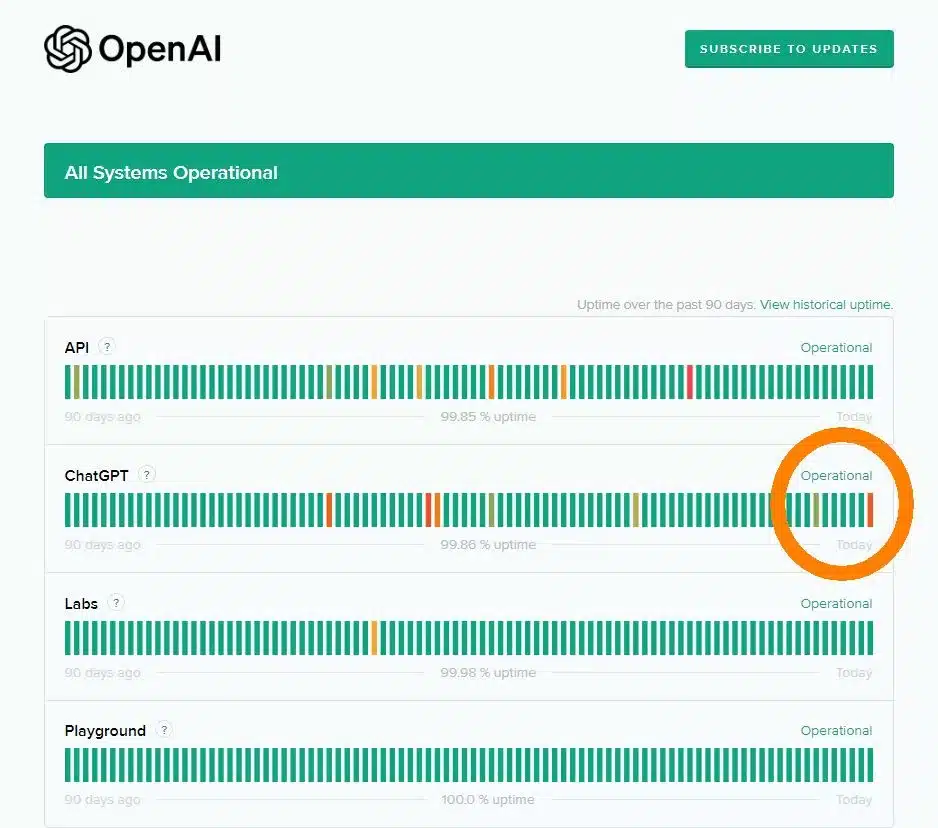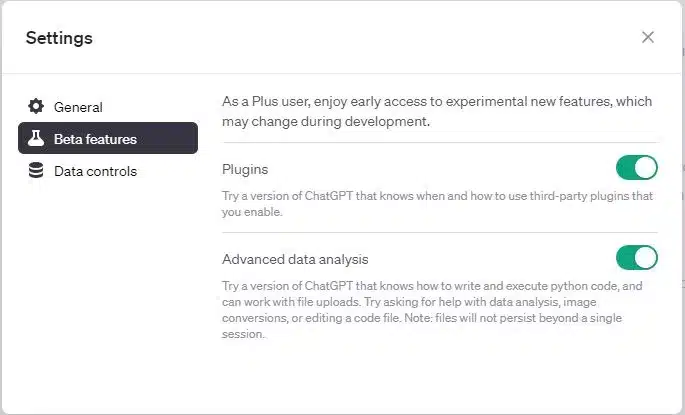How to Troubleshoot When ChatGPT Plus Stops Working
So, you’ve found yourself in a bit of a digital dilemma, huh? Your go-to for quick chats, project brainstorming, and maybe even a little AI companionship—ChatGPT Plus—has decided to take an unscheduled hiatus.
Trust me, I feel your pain. It’s like when your trusty old car decides to break down right when you have an important meeting to attend. Frustrating, isn’t it?
But here’s the good news: You’re not alone, and more importantly, there are solutions.
In this comprehensive guide, we’re going to dissect the problem like a frog in a high school biology class.
We’ll explore the common culprits that could be causing your ChatGPT Plus to act up, and then we’ll dive into the nitty-gritty of how to fix them. From server issues to software updates and account settings, we’ll cover it all.
Why Does ChatGPT Plus Stop Working?
Technology is a fickle friend, isn’t it? One moment, it’s making your life a breeze, and the next, it’s throwing tantrums like a toddler denied candy.
So, what gives?
Why does ChatGPT Plus decide to go AWOL?
Let’s delve into some of the most common reasons.
Server Issues
First on our list is server issues. Imagine the server as the engine of your car. If it’s not working, you’re not going anywhere.
Servers can go down for maintenance, or sometimes they crash due to high traffic or technical glitches.
It’s frustrating, but it’s also out of your control.
The best you can do is check the service’s status page and wait. Patience is key here.
Software Updates
Ah, software updates—the gift that keeps on giving, except when it takes away.
New updates usually bring bug fixes and new features, but they can also introduce new bugs that affect existing functionalities.
It’s like getting a new pair of shoes only to find out they pinch.
Account Settings
Last but not least, let’s talk about your account settings.
You’d be surprised how a simple toggle switch can wreak havoc.
Maybe you’ve accidentally disabled a feature or changed a setting that’s causing the problem. It’s like cooking; one wrong ingredient can spoil the whole dish. So, make sure to double-check your settings.
How to Fix It
Alright, we’ve identified the usual suspects. Now, let’s talk solutions. You didn’t come here for a lecture; you came for answers.
So, let’s roll up those sleeves and get to work.
Check Server Status
First things first, head over to the service’s status page.
This is your go-to source for real-time updates on server health. If you see red flags, then you know the issue is not on your end. It’s frustrating, but at least you can stop blaming yourself.
Revert to a Previous Version
If a new update is causing havoc, consider reverting to a previous version. It might sound technical, but there are plenty of guides out there that can walk you through the process.
Think of it as time travel; you’re going back to a point where everything worked fine.
Check Your Account Settings
This might sound like a no-brainer, but you’d be surprised how many people overlook this simple step.
Open your account settings and go through each option carefully.
Make sure everything is set up as it should be. If you’re not sure what each setting does, look it up. Ignorance is not bliss in this case.
Backing Up Your Data
Losing your chat history is like losing a piece of your digital soul. Those chats could have important information, cherished memories, or even snippets of creative genius.
So, how do you protect yourself from such a loss? Back up your data, that’s how.
Most platforms, including ChatGPT Plus, offer an “export data” feature. This allows you to download all your chat history in a readable format.
Make it a habit to do this regularly. Think of it as digital housekeeping; it might be tedious, but it’s necessary.
Conclusion
We’ve covered a lot of ground, haven’t we? From identifying the problem to finding solutions and preventive measures, we’ve gone through it all. It’s like going on a long journey; it’s tiring but fulfilling.
Now that you’re armed with this knowledge, you’re well-equipped to tackle any issues that come your way.
Remember, technology is a tool, and like any tool, it can malfunction. But also like any tool, it can be fixed.
So the next time your ChatGPT Plus decides to take an unscheduled break, you’ll know exactly what to do. Until then, happy chatting, and may your digital life be ever smooth!
FAQs
What are the common reasons for ChatGPT Plus not working?
The most common reasons include server issues, recent software updates that may have introduced bugs, and incorrect account settings.
Each of these can affect the functionality of ChatGPT Plus in different ways.
How can I check if the issue is with the server?
Most services, including ChatGPT Plus, have a status page that provides real-time updates on server health.
If you see any red flags or outage notifications, the issue is likely on their end.
Can software updates affect ChatGPT Plus?
Yes, new updates can sometimes introduce bugs that affect existing features. If you notice issues after an update, this could be the reason.
What should I check in my account settings?
Go through each setting to ensure they are configured correctly. Look for any toggles or options that might disable features or change how ChatGPT Plus functions.
How can I back up my ChatGPT Plus data?
Most platforms offer an “export data” feature that allows you to download your chat history.
Make it a habit to back up your data regularly to avoid losing important information.
What should I do if none of the solutions work?
If you’ve tried all the troubleshooting steps and still face issues, it’s best to contact customer support. Provide them with all the details to expedite the resolution process.