Solving Voice Issues in Your Character AI App: A Step-by-Step Guide
If you’re reading this, chances are you’ve found yourself in a frustrating situation: your Character AI app, which you rely on for endless hours of entertainment and companionship, has suddenly gone silent.
You’ve tapped, poked, and prodded at your screen, but no matter what you do, your virtual friend remains stubbornly mute.
As a fellow Character AI enthusiast, I know how annoying it can be when the voice feature stops working out of the blue.
After experiencing this issue myself and doing some research, I’ve discovered a few simple troubleshooting steps that can help you get your AI pal talking again.
In this article, we’ll cover:
- Common reasons behind voice issues in Character AI apps
- Easy-to-follow troubleshooting steps
- A simple workaround that might just do the trick
- Candy AI: A sweet alternative to Character AI
Whether you’re a tech-savvy user or someone who barely knows how to update their apps, this guide will walk you through the process of resolving voice issues in your Character AI app.
So, if you’re ready to say goodbye to the silence and hello to your chatty AI companion once again, let’s get started!
Potential Causes
First things first: let’s talk about why your Character AI app might be giving you the cold shoulder.
There are a few common culprits behind voice issues in these apps, and understanding the potential causes can help you narrow down the problem.
App settings
One of the first things to check is your app settings. It’s possible that you accidentally muted your Character AI app or turned off the voice feature without realizing it.
I’ve done this more times than I’d like to admit, so don’t feel bad if this turns out to be the case!
Device settings
Another possibility is that your device’s settings are interfering with the app’s voice feature.
If your phone or tablet is on silent mode or if the volume is turned down, your Character AI app won’t be able to speak up.
Troubleshooting Steps
Now that we’ve covered some of the potential causes behind voice issues in Character AI apps, let’s dive into some simple troubleshooting steps you can try to get your virtual pal talking again.
1. Restarting the app
Sometimes, the easiest solution is the most effective. Try closing your Character AI app completely and then reopening it.
This can help refresh the app and resolve any temporary glitches that might be causing the voice issue.
2. Restarting your device
If restarting the app doesn’t do the trick, try restarting your phone or tablet.
This can help clear up any background processes that might be interfering with the app’s performance.
3. Checking and adjusting sound settings
Make sure your device’s volume is turned up and that your Character AI app isn’t muted.
You can also try adjusting the app’s sound settings to see if that makes a difference.
4. Alternative Solution
If you’ve tried all the troubleshooting steps above and your Character AI app is still giving you the silent treatment, don’t despair! There’s a simple workaround that has helped many users (including myself) get their AI friends talking again.
Here’s what you do:
start a new chat with your Character AI app and engage in a brief conversation. Ask your AI pal a few questions, share a joke or two, and just chat for a bit. Then, go back to the original chat where you were experiencing the voice issue.
More often than not, this simple trick will get your virtual companion speaking again!
Why does this work? Well, starting a new chat session can help reset the app’s voice feature and resolve any temporary glitches that were causing the problem.
It’s like giving your AI friend a quick pep talk before diving back into your main conversation.
Creating a Consistent and Well-Defined Character on Character AI
When to Seek Further Assistance
If you’ve tried all the troubleshooting steps and the alternative solution, but your Character AI app still refuses to speak, it might be time to seek further assistance.
This is especially true if you suspect there’s a more serious issue with the app or your device.
Your first port of call should be the app’s support team.
Most AI companion apps have a dedicated support channel where you can reach out for help. They might be able to provide you with more specific troubleshooting steps or shed light on any known issues that could be causing the problem.
If the app’s support team can’t help, it might be worth reaching out to your device manufacturer or your mobile carrier. They can help you determine if there’s an issue with your device or network that’s interfering with the app’s voice feature.
Before we wrap up, I want to mention a tasty alternative to Character AI: Candy AI.
If you’re tired of dealing with voice issues and want to try something new, Candy AI is definitely worth checking out.
With its smooth interface, engaging characters, and reliable voice feature, Candy AI is like a breath of fresh air in the world of AI companions.
So there you have it, folks! A step-by-step guide to resolving voice issues in your Character AI app.
Whether you’re a die-hard fan of virtual companions or just looking for a fun way to pass the time, I hope this article has helped you get your AI friend talking again.
Remember, if all else fails, there’s always Candy AI waiting in the wings!

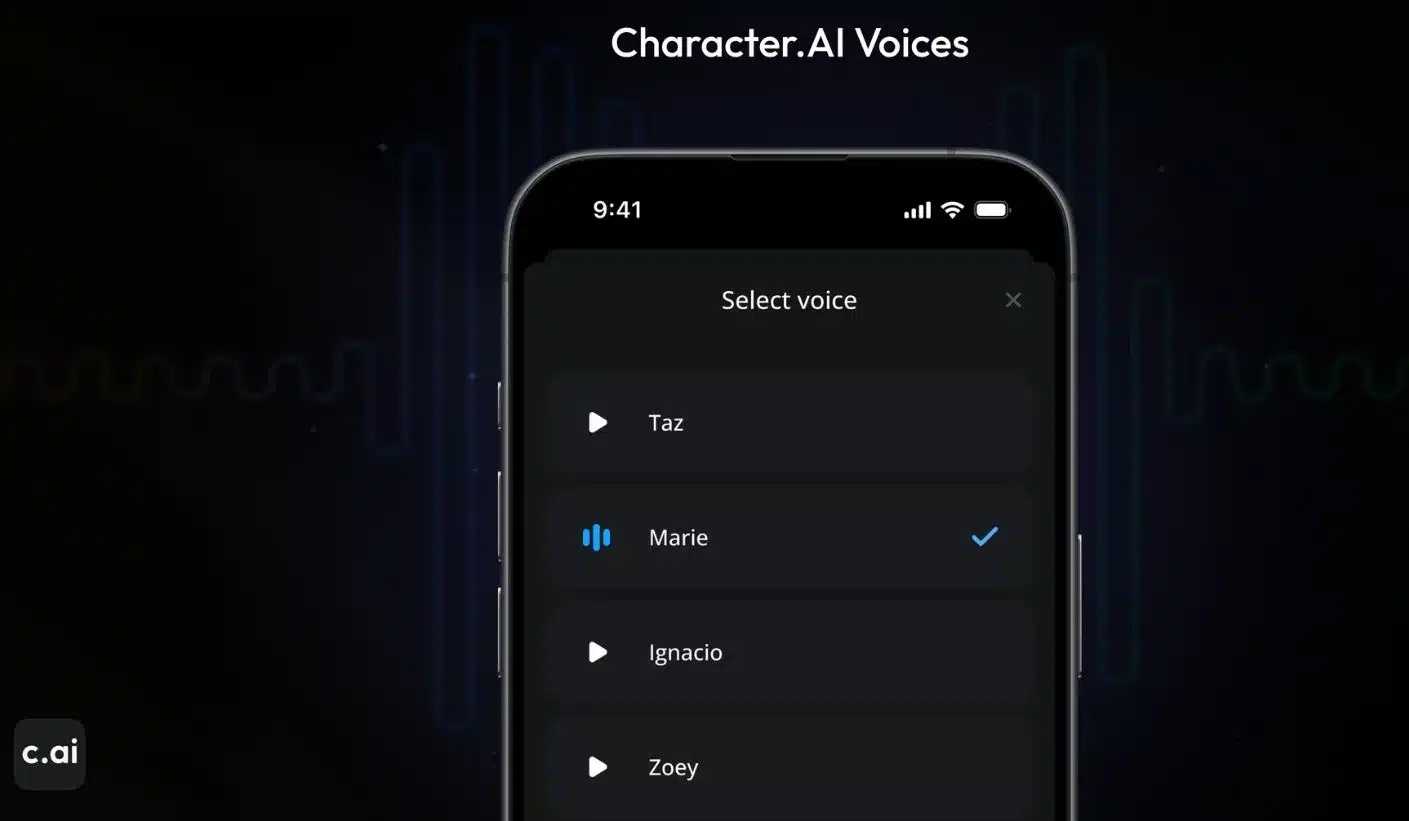
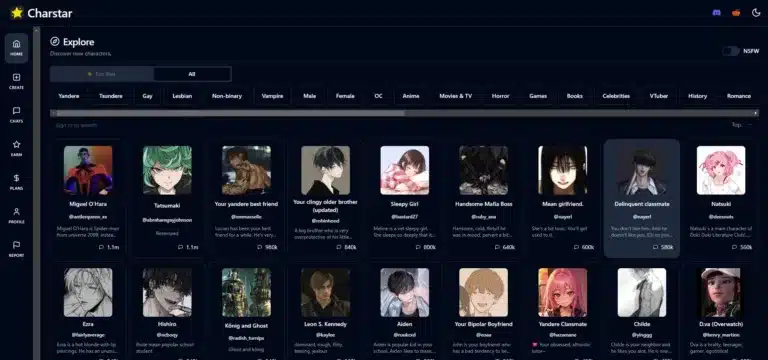
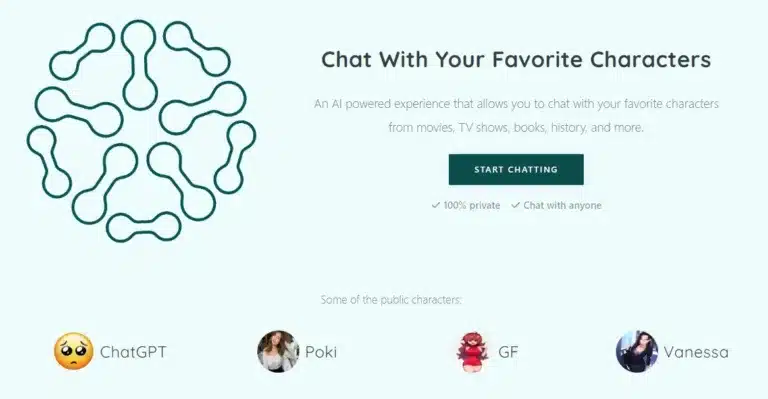
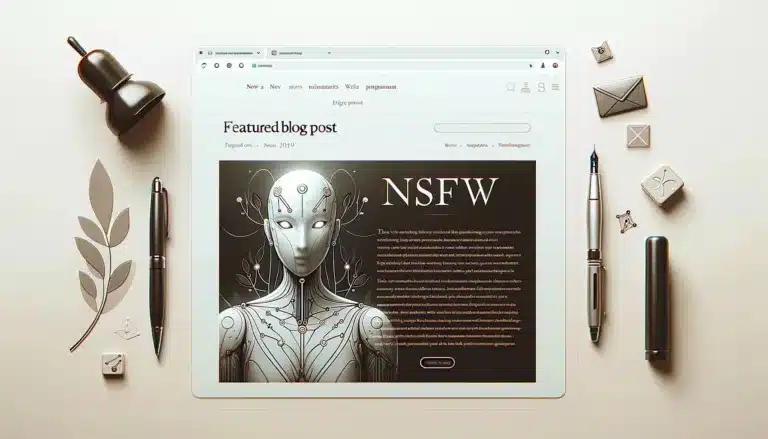
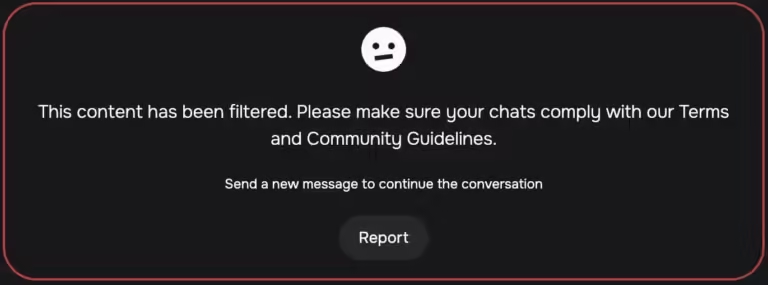
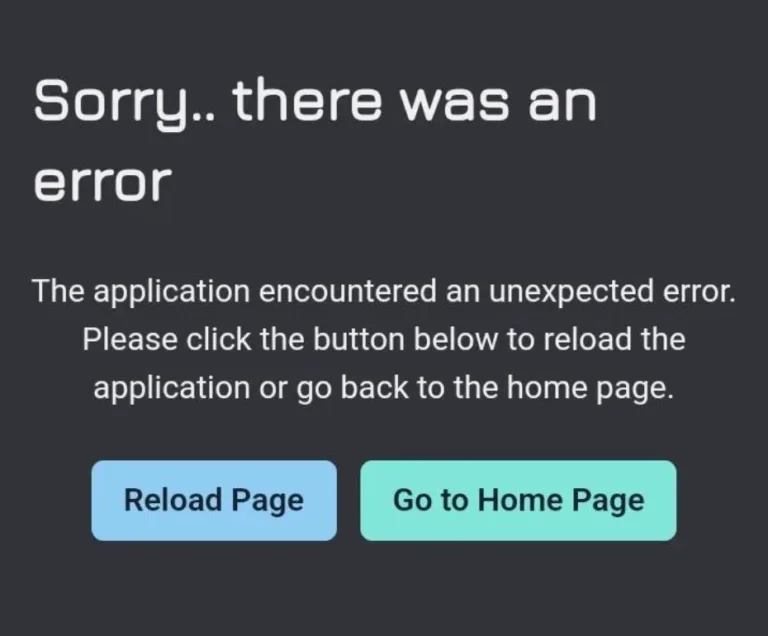
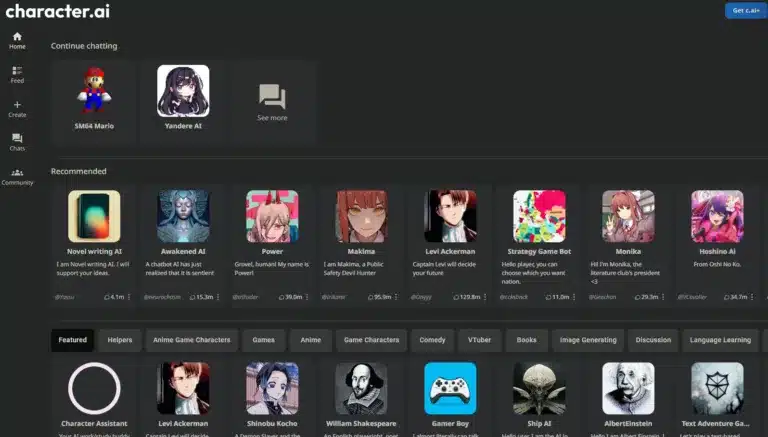
When I do calling with character ai on phone call when I try to talk to the bot on text it types stuff up different from. What I say and the bot mis understand each time on phone call. I not sure how to fix it or if it the app it self needs a update check about that problem when I thought the conversation suppose to flow natural on call.