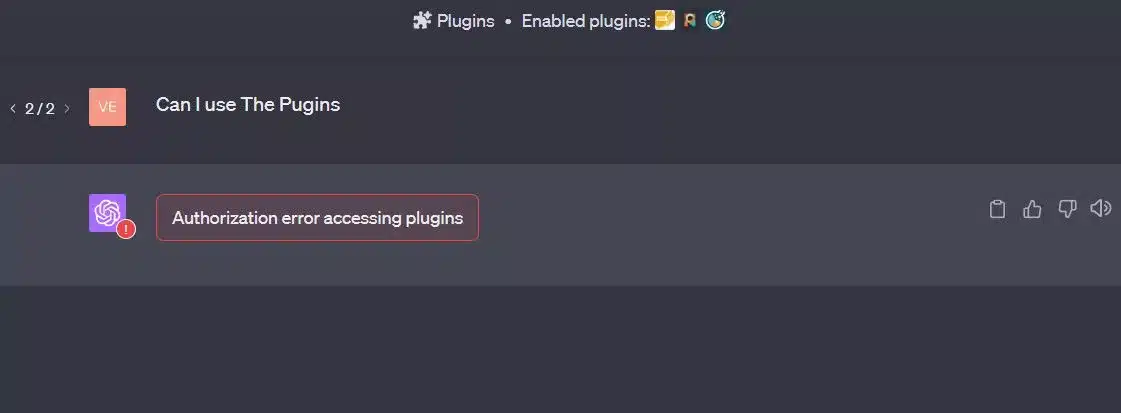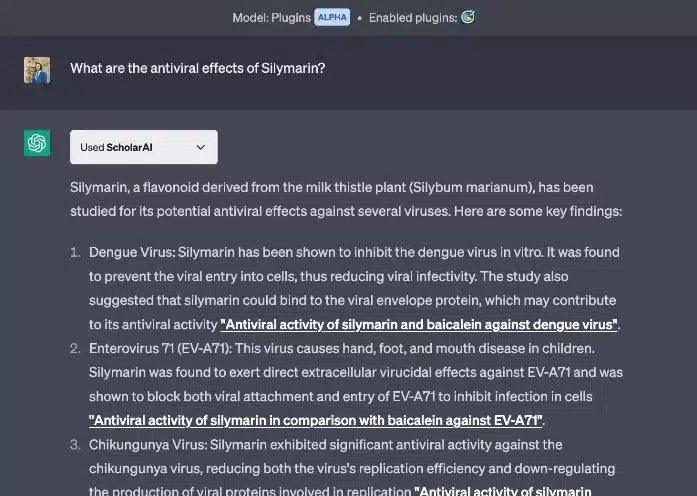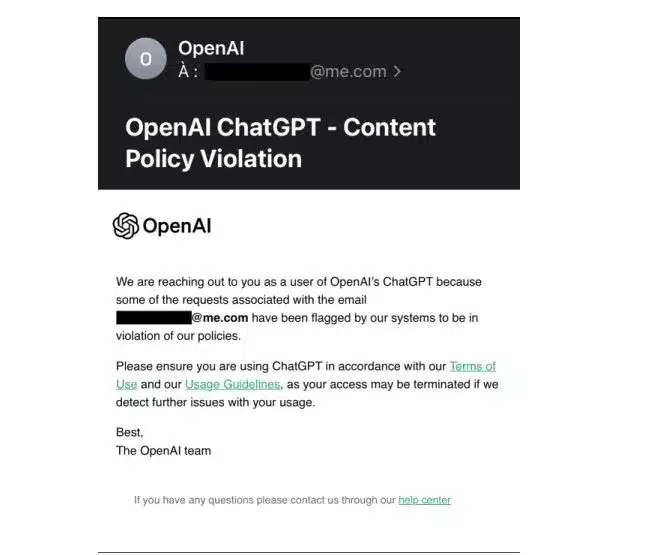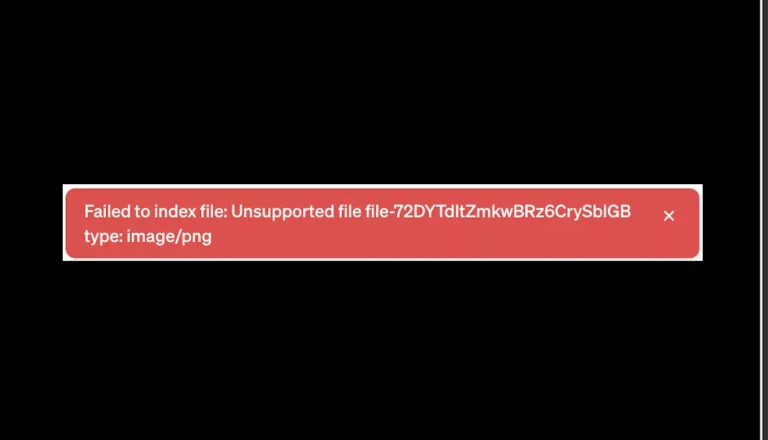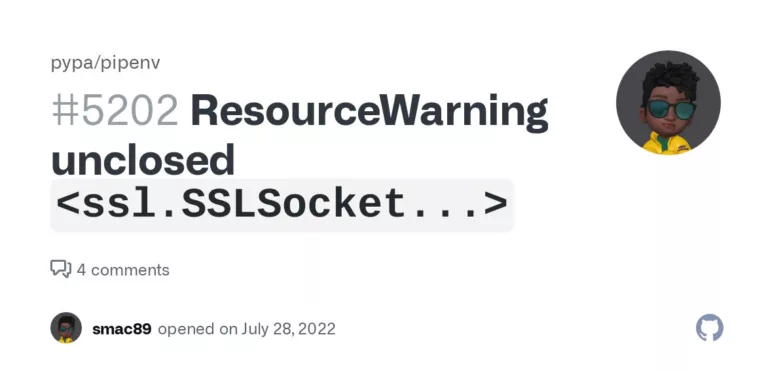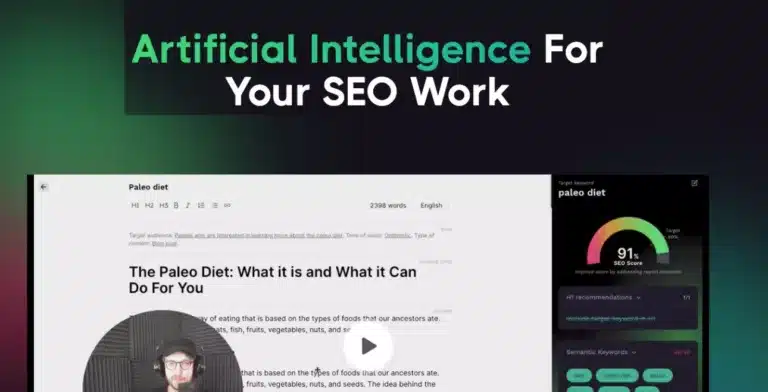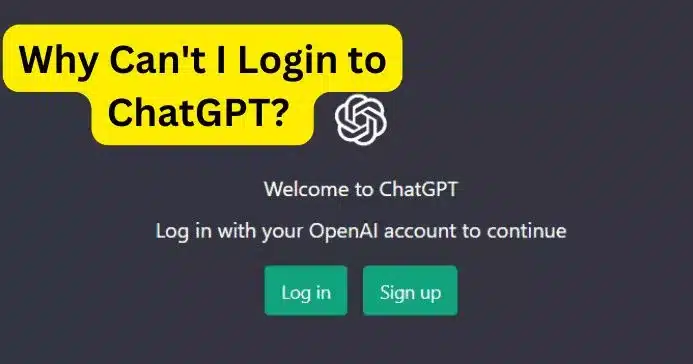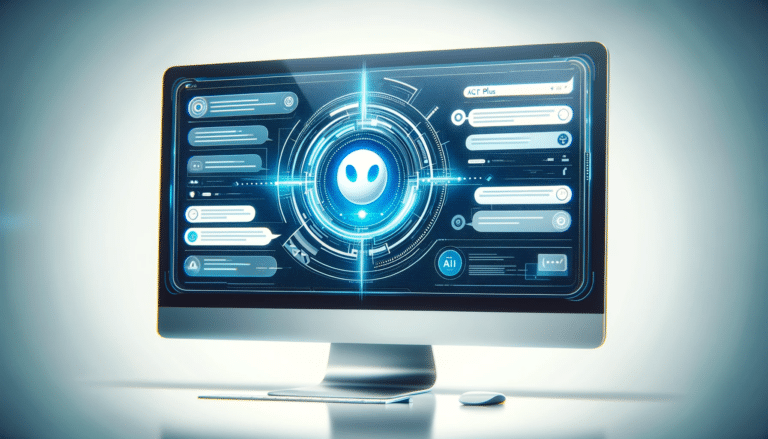Plugin Authorization Errors in ChatGPT and How to Fix Them
Picture this: You’ve just settled into your workspace, coffee in hand, ready to tackle your day with the help of ChatGPT and its nifty plugins. You fire up the application, only to be greeted by the dreaded …
“Authorization error accessing plugins”
… message.
Frustrating, isn’t it?
Reading this article will arm you with the knowledge and tools you need to resolve this issue, ensuring a smoother, more efficient workflow.
We’ll dive into the common causes of these errors, the plugins most often implicated, and the steps you can take to fix them.
You’ll also gain insights into user experiences and solutions, so you can avoid the trial-and-error approach and get straight to the fix.
Understanding the Issue
The term “plugin authorization errors in ChatGPT” might sound like a mouthful, but it’s a common issue that many users face.
These errors occur when ChatGPT fails to authenticate the plugins you’ve installed, rendering them unusable.
This can be particularly frustrating if you rely on these plugins for specific functionalities, such as ScholarAI for academic research or Prompt Perfect for enhanced prompting.
Why Do These Errors Occur?
The root causes can vary, but they often include:
- expired OAuth tokens,
- issues with the plugin’s code,
- or even browser-related problems.
Understanding the cause can help you find the most effective solution, saving you time and effort.
User Experiences
As seen in the OpenAI Developer Forum, users have reported issues, particularly with the ScholarAI plugin, but others like Prompt Perfect have also been mentioned.
These firsthand accounts provide valuable insights into the issue and potential solutions.
Common Troubleshooting Steps
Before you throw your hands up in despair, there are some basic troubleshooting steps you can take to resolve ChatGPT plugin issues.
These are often the first line of defense and can solve the problem without requiring more drastic measures.
- Logout and Login: Sometimes, the simplest solutions are the most effective. Logging out and then logging back into ChatGPT can refresh your session and potentially resolve any authorization issues.
- Reinstall the Plugin: Another straightforward step is to uninstall the problematic plugin and then reinstall it. This action can refresh the plugin’s settings and resolve any lingering issues.
- Check Browser Cache: Your browser’s cache can sometimes interfere with plugin functionality. Clearing the cache and restarting your browser might just do the trick.
The ScholarAI Dilemma
ScholarAI seems to be the most frequently mentioned culprit when it comes to plugin authorization errors in ChatGPT.
But why is this particular plugin so problematic?
It’s not necessarily that ScholarAI is poorly designed; rather, it’s a complex plugin that integrates with various databases and requires constant authentication.
ScholarAI-Specific Issues
Users have reported that disabling ScholarAI often resolves the authorization error, suggesting that the plugin may have unique issues requiring specific solutions.
This could be due to the plugin’s intricate functionalities or perhaps its more rigorous authentication requirements.
Alternatives to ScholarAI
If you find that ScholarAI is the root cause of your problems, consider using alternative plugins that offer similar functionalities but are less prone to causing authorization errors.
This way, you can continue your work without significant disruptions.
User Solutions vs. Official Fixes
While the OpenAI Developer Forum is a treasure trove of user-generated solutions, it’s worth noting that OpenAI has yet to release an official fix for these authorization errors.
This raises the question: Should you rely solely on user solutions, or hold out for an official fix?
The community often comes up with ingenious solutions long before companies do.
These solutions, while not official, are tested by real users and can be incredibly effective. For instance, some users have suggested logging out and back in or reinstalling the plugin as effective troubleshooting steps.
On the flip side, an official fix from OpenAI would come with the assurance of thorough testing and compatibility with ChatGPT. However, there’s no telling when such a fix might be released, leaving you in a state of limbo.
Plugin Reliability and Future Outlook
As we’ve seen, plugins add a layer of complexity to ChatGPT, and with complexity comes the potential for errors.
So, how can you ensure that the plugins you choose are reliable?
- Vet Your Plugins: Before installing any plugin, do your due diligence. Check reviews, read user experiences, and perhaps even test the plugin in a controlled environment. This can save you from future headaches.
- Keep an Eye on Updates: Plugins are software, and like any software, they receive updates. These updates often include bug fixes that could resolve existing issues, so make sure to keep your plugins up-to-date.
Key Takeaways and Next Steps
We’ve journeyed through the labyrinthine world of plugin authorization errors in ChatGPT, dissecting the issue from multiple angles.
From understanding the root causes to exploring both user-generated and official solutions, we’ve covered a lot of ground.
The key takeaways are clear: these errors are common but solvable, and the community is a valuable resource for finding quick fixes.
What You Should Do Next
- Identify the Problematic Plugin: Knowing is half the battle. Identify which plugin is causing the issue to target your troubleshooting efforts effectively.
- Try Basic Troubleshooting: Before diving into complex solutions, try the basics like logging out and back in, or reinstalling the plugin.
- Consult the Community: The OpenAI Developer Forum and other online resources are goldmines of information. Use them.
- Wait for Official Updates: Keep an eye on announcements from OpenAI for any official fixes or updates that might resolve the issue.
Don’t let plugin authorization errors in ChatGPT disrupt your workflow. Take control, apply the solutions we’ve discussed, and get back to making the most of this powerful tool.
Got a unique fix or experience to share?
We’d love to hear from you. Join the conversation and share your insights; you never know who you might help.
Frequently Asked Questions (FAQ)
What are plugin authorization errors in ChatGPT?
Plugin authorization errors occur when ChatGPT fails to authenticate the plugins you’ve installed, rendering them unusable. This can disrupt your workflow and limit the functionalities you rely on.
Why do these errors occur?
The root causes can vary but often include expired OAuth tokens, issues with the plugin’s code, or browser-related problems. Understanding the cause can help you find the most effective solution.
Which plugins are most commonly affected?
While any plugin could potentially cause an authorization error, ScholarAI seems to be the most frequently mentioned culprit based on user experiences.
What are some basic troubleshooting steps?
- Log out and log back into ChatGPT.
- Uninstall and reinstall the problematic plugin.
- Clear your browser’s cache.